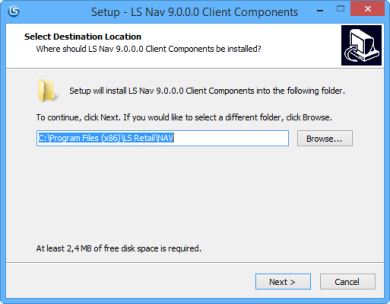
-
Select a location for the LS Nav application files.
Note: Class Library Files (DLLs) that are used by an LS Nav application are installed into the Add-ins folder where the Dynamics NAV Windows Client is installed.
- Next, select the Dynamics NAV version to install for. Also select whether to install the LS Nav Start, Dual Display and LS Hardware Stationapplications.
-
Finally, select the OPOS Components checkbox to install OPOS Components (Common Control Objects and LS Nav Classes).
Note: The installer will discover the Dynamics Nav versions installed on the system, and automatically check the installed versions when the installation starts.
The files installed into the main installation folder are the LS Nav Start application, the LS Nav Dual Display application, and OPOS Components. The LS Hardware Station is installed one folder above the main installation folder.
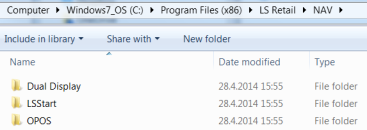
For more information on these applications and components, refer to the appropriate documentation.
Note: When using an OPOS scale, the codeunit 90001850 POS Weighing Utility needs to be imported after installing the toolbox. The codeunit POSWeighingUtil.fob is found under C:\Program Files (x86)\LS Retail\NAV\OPOS.
The Class Library files are installed into the Add-ins folder where the Dynamics NAV Windows Client is installed.

The Class library files are grouped into sub-folders depending on their main purpose. Third party components are grouped separately, and LS Nav POS Class libraries are grouped into the main POS sub-folder.
The usage and capabilities of these POS Class libraries are not documented specifically, but they are used throughout the LS Nav Application, POS and Back Office, to extend the capabilities of the application beyond the standard Dynamics NAV functionality.